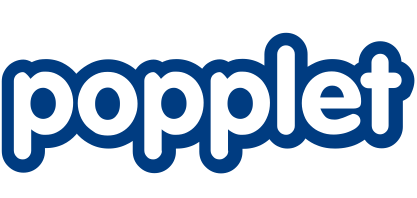Setting Up School & Group Subscriptions
The Basics:
•Popplet Group subscriptions are open to everyone: schools, colleges, and education institutions by making purchasing Popplet much more affordable.
•The minimum group/class size is 15.
•Subscriptions offer each member of the group unlimited popplets for one calendar year.
•There is a sliding price scale: the more you buy, the less it costs.
How To Purchase and Allocate Popplet Group Subscriptions
1. Use your Popplet login to access our Group Management Page and purchase your subscriptions under the "Get More Memberships" tab. If you do not have a Popplet login yet, you can sign up for free here.
2. When you receive a response, click the link and enter your Popplet account username and password.
3. Purchase group subscriptions by selecting the “Get More Memberships” tab and enter the number of annual memberships you need in that group subscription. Our minimum is 15 and there is no maximum. You will need a credit card to make a purchase. If you are paying by other methods other than a credit card, please contact groups@popplet.com to process your payment.
Note: There will also be a unique Group Code generated. This Group Code will be the default password for group members, except the administrator.
4. When you first purchase subscriptions, your account will be counted as the first created member in the group. Please take precaution to count the administrator as a subscription into the total number.
5. You don’t need to allocate all the subscriptions right away but it’s best to do so since the subscriptions revert to free accounts 365 days from the day of purchase. You can add users in bulk by going to the CSV Upload tool that’s linked at the top of Groups Management page.
Note: You will only see this message AFTER you’ve purchased subscriptions.
6. On the CSV upload tool page, you should see your email under “Account email.” Under “Upload CSV File,” click the “Choose File” to upload your .csv file. Follow the onscreen directions for formatting your document. Once it’s done the information will be populated into a list.
7. Once you’ve confirmed the information is correct, press “Subscribe Members” to add members to your group subscription.
Note: You cannot undo this process on the management page going forward. To remove or edit student information, please contact groups@popplet.com for assistance.
8. Return to your Groups Management page by clicking “Back to Popplet Groups“, the back button on your browser or clicking the Popplet Groups logo.
9. Under the “My Memberships” tab, you’ll see your full list of group members. You can view your membership count under “[user]’s memberships” on upper left side of your page. Each member email listed will now be able to login using that email with the Group code in that list as their temporary password. Once logged in, they can change to a permanent password in their account page.